As we all know, files like photos, video, contacts, messages, documents, etc. on the Android phone or tablet are not absolutely safe, you may deleted or lose them due to formatting, mistakenly deleting, virus attacking, and many other reasons. Thus, in order to avoid losing your vital Android files permanently, you need to learn the way to recover lost files from Android phone with the help of a 3rd-party program.
Android Data Recovery can help you to recover lost files on Android. It can solve all those annoying problems which were brought up by smart phone data missing. This software is capable of retrieving data like photos, videos, SMS messages, contacts, call history, WhatsApp chats, etc. It support for Android phone and tablets, such as Samung, HTC, Sony, LG. By the way, you'd better stop adding new data to your Android phone so as to completely recover deleted files from Android phone without losing any detail.
Now you can click here to get the free trial version.
Fey Features of this Android Data Recovery:
Deeply scan and preview lost and existing files on Android devices.
Easily recover the lost files from Android phones/tablets.
Fully support all files, like contacts, SMS, photos, music songs, videos, apps and etc.
100% clean and secure software offering simple user interface.
Widely suit all types and brands of Android phones/tablets.
Tutorial on Retrieving Deleted Files from Android Phone
Step 1.Connect Your Android Phone to Computer
Download Andriod Data Recovery on your computer, install and launch it to continue data recovering, you will see the main window as follows. Then make a connection between your Android device and PC.

Then the window apprears to warn you debugging your phone first after connected to computer. Here is the right way to open USB debugging follow below steps:
1) For Android 5.1 to 6.1: Enter "Settings" > Click "About Phone" > Tap "Build number" for several times until getting a note "You are under developer mode" > Back to "Settings" > Click "Developer options" > Check "USB debugging"
2) For Android 4.2 to 5.0: Enter "Settings" > Click "About Phone" > Tap "Build number" for several times until getting a note "You are under developer mode" > Back to "Settings" > Click "Developer options" > Check "USB debugging"
3) For Android 4.2 or earlier: Enter "Settings" > Click "Developer options" > Check "USB debugging"

Step 2. Scan Lost Data on Your Android Phone
Select data you want to recover and click "Next" to analyze your Android device, it may take a few seconds to finish.

Then click "Allow" on your devices to proceed. After that, click "Start" to continue the scanning.

Step 3. Preview and Restore Lost Files on Android
It will take a few minutes to complete the scanning process, which is largely depending on how many files on the device. After the scanning, you can preview contacts, SMS, photos and choose the specific part data to "Recover".
Recover Deleted Contacts from Android:

Restore Deleted Call History on Android Phone:
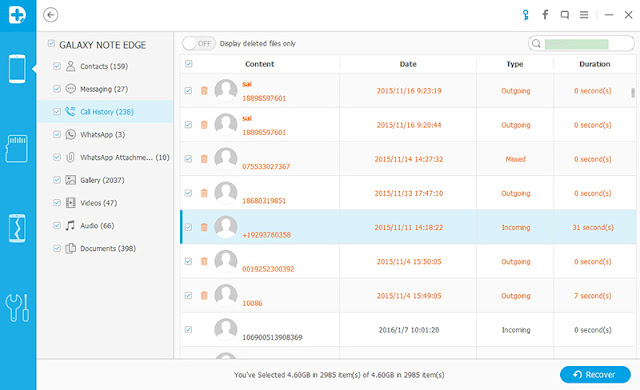
Retrieve Deleted Photos from Android:

With the same steps, you can recover deleted or lost contacts, text messages, pictures, videos, call logs from your Android device. What’s more, it allows you to restore data from Android SD card and from broken Android phone. Follow the use guide at: Recover Lost Data on Samsung SD Card.
Read more:
How to Recover Lost Files from iPhone
How to Recover Data from Broken Android Phone
How to Recover Data from Samsung Galaxy S7/ S7 Edge








