"Is there a way to recover data from a Samsung Galaxy S6 with a broken screen? Dropped the Samsung phone on the floor and need to recover contacts and pictures from it even though the screen is broken."
"How can I recover data from HTC phone with broken locked screen?”
Do you suffering the same problem as well? If you got your Android phone damaged or broken, you may be more concerned about the important data you stored on the phone than the device itself. You nearly record all your life on the phone, hundreds of contacts, a good deal of private text messages, thousands of memorable photos, multiple gigabytes of videos and music files, and many more crucial data you don't want to lose. Once your Android phone is dead or broken, you must want to look for a way to recover all files from broken Android phone.
Android Data Recovery is a practical and meaningful data recovery assistant. It can help you recover data from broken Android, including contacts, text messages, pictures, videos, call logs and more data. This tool is designed for Android devices, such as HTC, Sony, LG, Samsung, etc. Moreover, it can restore the damaged phone data, including cracked screen, water-damaged, black screen even from the bricked Android phone.
Steps to Recover Data from Broken Android Phone
Step 1. Install and Run the Android Data Recovery

Step 2. Choose the File Types to Recover

Step 3. Choose the Fault Type of Your Android Phone

Step 4. Choose Your Mobile Phone Models

Step 5. Enter Download Mode on the Android Phone
you should manually turn your mobile phone into download mode. Please carry out the following three steps.
1.Power off the phone.
2.Press and hold "Volume down", "Home" and "Power" button on the phone at the same time.
3.Press "Volume up" button to enter download mode.
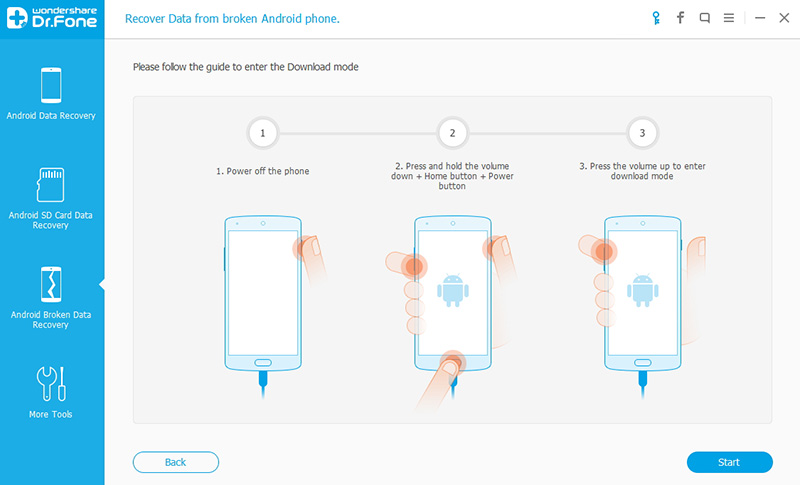
Step 6. Analysis the Android Phone

Step 7. Preview and Recover Your Phone Data

Read More:
How to Recover Data from Broken Screen Samsung Phone
How to Recover Data from Samsung Galaxy S7/ S7 Edge
Android data recovery software offers us an easy way to Recover Data from Broken Android Phone. With its help, data like contacts, text messages, photos, call logs, books, music, videos, etc can be easily recovered.
ReplyDelete