Touchscreen devices are becoming necessity nowadays and they are continuously replacing physical keypads/keyboards on Laptops, Cell-phones, Car-stereo and on many other things. Android OS is designed to be user-friendly and versatile operating system for mobile devices, and Samsung is the most popular Android phone. However sometime it tends to be unstable. Many Samsung and other Android phone users are reporting issues of touchscreen not working, being unresponsive and so on. How can you recover personal contacts, sms, pictures, videos, call logs and other contents from Samsung device even the touch screen is unresponsive?
Samsung Broken Data Recovery should be suitable for you to recover everything from Samsung with disable touch screen. It allows you to recover contacts, sms, photos, videos, call logs, calendar, whatsapp chat history, etc from Samsung phone with touch screen can’t be used. Besides,Samsung Broken Data Recovery helps to restore data from different kinds of broken Samsung phone, including Samsung phone with broken/black screen, water damaged Samsung phone and more.
[Recovery] When your Samsung Screen is Unresponsive/Broken/Cannot be used
Step 1. Install and Run Samsung Broken Data Recovery on PC
After running Samsung Broken Data Recovery on computer then you need to select the "Recover data from broken phone" option. After that, you need to connect the Samsung phone to computer with an USB cable and click "scan it" button.

Step 2. Select the File Types to Recover
Now you need to select the files you need to recover from Samsung with disable touch screen. Click the files you need to recover, such as "Contacts","Gallery" and click "Next".

Step 3. Select the Fault Type of Samsung Phone
Before recovering your broken Samsung phone, there are two options to choose from the system-"touch cannot to used or cannot enter the system", another is "Black screen (or the screen is broken)". You need to choose the appropriate one depends on your phone(here you should select the first one and then click on "NEXT".

Step 4. Select the Model of Your Samsung Phone
In this step you have to select the proper version of the Samsung, besides the exact model you are using.

Step 5. Enter the Download Mode on Samsung with the Touch Screen can't be Used
Now you can follow the guide here to get your Samsung device into Download mode: Firstly, power off your device; Secondly, press the Volume down button, Home and Power button at the same time; Thirdly, press the Volume up button to enter Download mode.
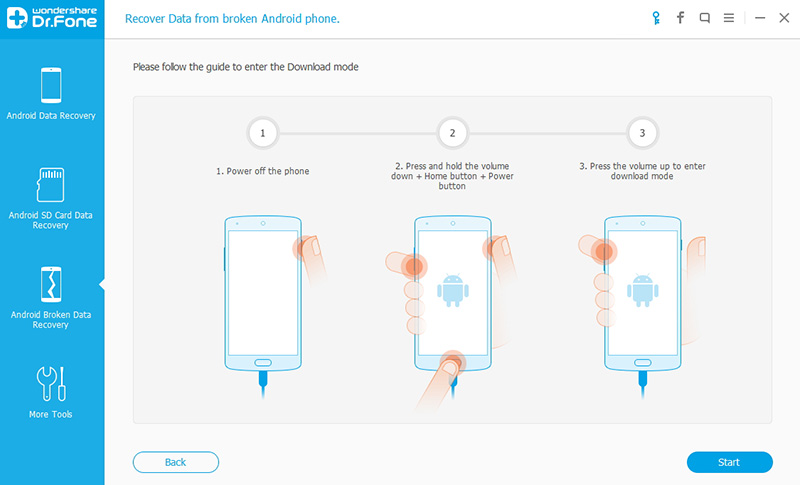
Step 6. Analysis of the Samsung Phone when Touch Screen Cannot Be Used
Now the software will start downloading "recovery package", it will take you a few minutes, please wait patiently. When the downloading is finished,the selected data from Samsung will be list.

Step 7. Recover Data from Samsung with the Touch Screen can't be Used
Now you can preview and select the data you want to recover and tap on the "Recover" button at the bottom right of the interface to restore them to computer.

Read More:
How to Restore Data from Samsung with Broken Screen
How to Recover Data from Broken Android Phone
No comments:
Post a Comment