It was such a bad thing if you dropped your treasured Samsung S6 phone in water unintentionally. Although you tried many methods to rescue your Samsung Galaxy mobile phone, it was still completely dead and beyond repair. What’s worse, there some important data including photos, text messages, contacts, etc. in it but you couldn’t extract. When your Samsung Galaxy is dropped into water, get it out of water immediately and put it into a bag of rice to dry it. You have to wait for 4 to 5 days until the Samsung mobile phone is totally dry, and before that, you shouldn’t try to turn the device on, or the battery and the hardware inside Samsung will be totally destroyed and your Samsung will be dead. If you want to get lost contents back from water damaged Samsung Galaxy S7/S6/S5/S4/S3/S2 and from other Samsung device, you can follow the below information and get them back.
Samsung Data Recovery allows to recover lost files from water damaged Samsung Galaxy S6, as well as Samsung Galaxy S7/S7 Edge/S5/S4/S3/S2, Galaxy Note 5/4, Galaxy A5/A7/A9, etc. All contacts, text messages, call history, whatsapp chat history, photos, videos and more are acceptable for restoring by this data recovery tool. No matter what is the reason for your data lost, such as your Samsung device stuck on black/broken screen, water damaged, can not access the system, touch screen cannot be used, this tool is your best choice.
Use Guide to Recover Lost Files from Water Damaged Samsung S6
Step 1. Run the Program on PC
After running Samsung Data Recovery program on your computer, then you should connect your water damaged device to PC, you will see the below interface. Go to “Android Broken Data Recovery” at the left column of the interface and tap on the button to continue. This option is only available for Samsung devices.

Step 2. Mark down the File Types that Need to Restored
Choose the type of files you want to recover by ticking on them one by one. Then go to “Next” to continue.

Step 3. Confirm the Phone Fault Type and Device Model
First, select a broken phone type: Touch cannot be used or cannot enter the system; Black Screen (or the screen is broken).

Then you can select the device model and device name. Not all Samsung models can be found, you can go to “How to confirm the device model” option to see if your device is supported.

Step 4. Put Water Damaged Samsung into Download Mode
As displayed in the interface below, you need to power off the phone and then press and hold the Volume down button & Home button & Power button together at the same time. Seconds later, you need to press the Volume up button to enter the download mode.
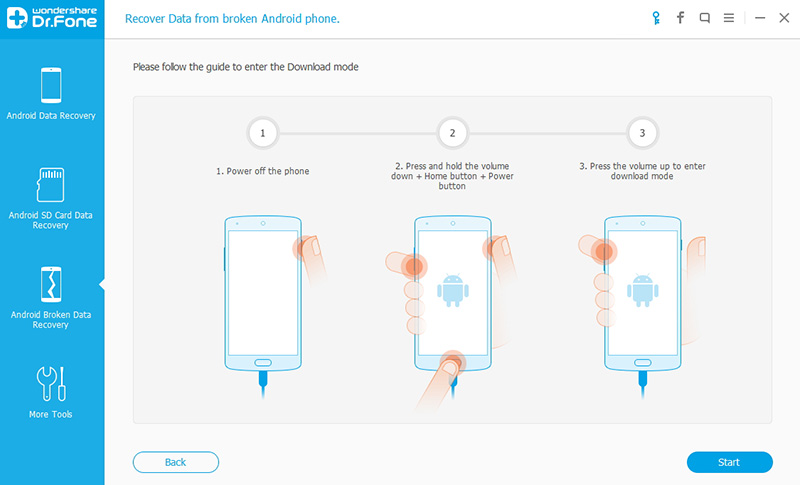
Step 5. Analyze and Scan Data from the Water Damaged Samsung S6
Once you have successfully entered the Download mode, all files and information in your Samsung S6 will be analyzed and scanned automatically by this program. You can preview the scanned out files in the left panel.

Step 6. Retrieve Lost Data from Water Damaged Samsung S6
After previewing the files, you should mark down the “Contacts”,“Messages””Gallery” whicnh you want to get back and then go to “Recover” button to download them to your computer.

Read More:
Samsung Data Recovery When Touch Screen Cannot Be Used
How to Recover Data from Broken Screen Samsung Phone
No comments:
Post a Comment